NEXTPION - Broadcast Enhancers
Complete guide to installing, configuring, and using the NEXTPION - Broadcast Enhancers plugin for ChatPion.
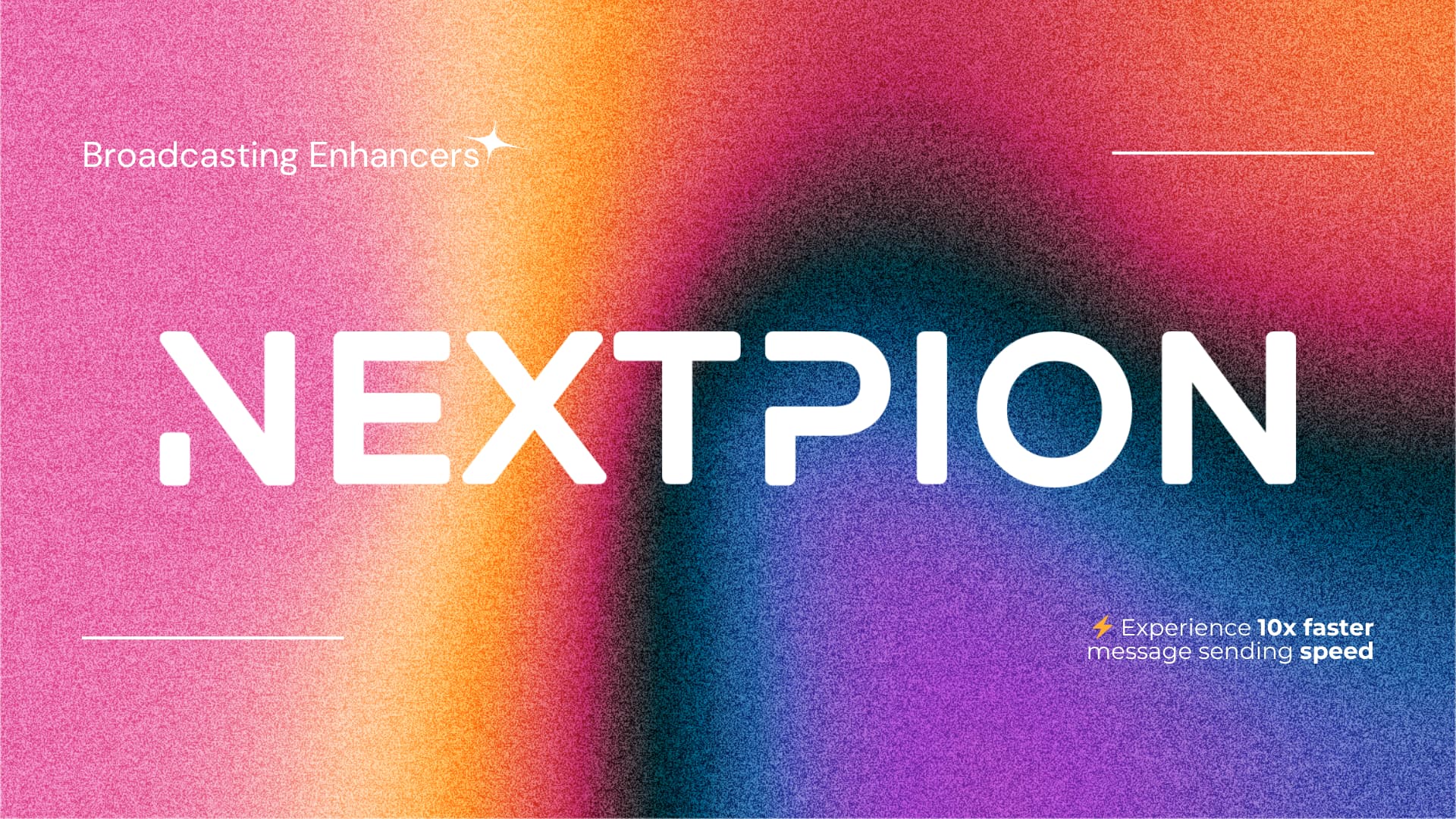
This guide provides step-by-step instructions for setting up and using the NEXTPION - Broadcast Enhancers plugin, which revolutionizes how you create and manage broadcast campaigns in ChatPion with powerful new features and significant performance improvements.
NEXTPION - Broadcast Enhancers
The NEXTPION - Broadcast Enhancers plugin completely reimagines the broadcasting experience in ChatPion, offering a suite of powerful new features designed to save time, increase efficiency, and enhance your messaging capabilities.
Key Features
✅ Batch Page Selection
Create campaigns for multiple Facebook Pages simultaneously, eliminating the need to set up identical campaigns one by one.
✅ Multiple Messages Per Campaign
Break free from the original system limitations by sending multiple sequential messages within a single campaign, creating richer broadcast content.
✅ Real-time Message Preview
See exactly what your subscribers will receive with the new real-time preview panel, ensuring your messages look perfect before sending.
✅ 10x Faster Broadcasting Speed
Experience dramatically improved sending speeds through a revolutionary concurrent sending mechanism, with configurable sending rates to match your specific needs.
✅ Parallel Campaign Processing
Run multiple broadcast campaigns simultaneously in a single scheduled task, completely eliminating the performance bottleneck of sequential campaign processing.
Installation Process
After purchasing the plugin from the NEXTPION marketplace, you can install it using the NEXTPION Plugin Manager.
Access Plugin Manager
Open your NEXTPION Plugin Manager from the main dashboard.
Install the Plugin
Locate the NEXTPION - Broadcast Enhancers plugin in your purchased plugins list and click the "Install" button. You'll be prompted to enter the plugin's license key, so ensure you have it ready before proceeding.
Enable the Plugin
Once installation is complete, click the "Enable" button next to the plugin's name. You'll be redirected to the Add-on Manager within ChatPion. Locate the NEXTPION - Broadcast Enhancers plugin and enable it to activate its functionality.
Administrator Configuration
The NEXTPION - Broadcast Enhancers plugin offers configuration options to optimize performance based on your specific needs.
Accessing Plugin Settings
To configure the plugin, click the settings icon on the plugin card in the NEXTPION Plugin Manager.
Broadcast Settings
In the settings page, you'll find two main sections:
-
Broadcast Settings: This section contains critical performance configuration options:
-
Number of Campaigns to be Processed: Controls how many campaigns are processed in each scheduled task execution.
- Default: 5
- Maximum: 20
Enhanced Performance
This new feature allows you to process multiple campaigns in a single scheduled task execution, dramatically improving efficiency.
Benefits:
- Process up to 20 campaigns simultaneously
- Reduce overall processing time
- More efficient resource utilization
- Faster campaign delivery to subscribers
Recommended setting: 5-10
Higher values may increase server load. Adjust based on your server capacity.
-
Maximum Concurrent Requests: Determines how many messages are sent simultaneously.
- Default: 10
Revolutionary Speed Boost
This powerful new feature enables batch sending of messages through concurrent requests, replacing the previous sequential sending method. While the original ChatPion would send one message at a time, this enhancement allows sending up to 10 messages simultaneously (or more, based on your configuration).
Recommended setting: 5-20
Higher values deliver messages faster but may increase API rate limit usage. Adjust based on your needs.
-
-
Plugin Status: This section displays the current status of plugin components, including Page Status and Function Status. It's recommended to check this after updating ChatPion. If any errors are shown, click the "Repair" button to resolve them automatically.
Regularly check the Plugin Status section after ChatPion updates to ensure all components are functioning correctly. If issues persist after repair, contact support for assistance.
User Guide
This section explains how to use the NEXTPION - Broadcast Enhancers plugin to create and manage broadcast campaigns.
Accessing Broadcast Campaigns
To access the enhanced broadcast campaign interface:
Navigate to Broadcasting
Access the "Broadcasting" menu from your ChatPion dashboard.
Select Subscriber Broadcast
Click on "Subscriber Broadcast" to enter the completely redesigned broadcast campaign management interface.
The new broadcast list interface offers the same management capabilities as the original version but with a more intuitive design and improved performance.
Creating a New Campaign
To create a new broadcast campaign:
Click Create Button
Click the "Create" button in the top-right corner of the broadcast list page.
Campaign Creation Interface
You'll be taken to the new campaign creation interface, which is divided into three main sections.
The campaign creation interface consists of three distinct areas:
1. Page Selection Area
This section allows you to select which Facebook Pages and Instagram accounts will receive this broadcast campaign.
New Feature: Batch Page Selection
One of the most powerful new features is the ability to select multiple pages at once. You can:
- Select individual pages by checking their boxes
- Use the "All" toggle to select all pages at once
When you create a campaign with multiple pages selected, identical broadcast campaigns will be created for each page simultaneously, saving you significant time and effort.
2. Campaign Configuration Area
This area is divided into three steps:
Step 1: Basic Campaign Settings
Configure the fundamental campaign settings:
- Campaign Name: Enter a descriptive name for your campaign
- Broadcast Type: Choose between "Non-promotional" or "24h Promotional"
- Message Tag: Select the appropriate tag for your message
Important Message Tag Guidelines
When using Non-promotional message tags, you must strictly adhere to Facebook's messaging policies. These tags are NOT suitable for marketing messages and must only be used for their intended purposes:
- Account Update: Only for important information about account status changes
- Confirmed Event: Only for updates about events the user has registered for
- Human Agent: Only for customer service conversations handed off to a human agent
- Post Purchase: Only for updates about purchases, shipping, etc.
- Non Promotional: Only for non-marketing content that doesn't fit other categories
Misuse of these tags can result in your Facebook Page being restricted or banned. NEXTPION is not responsible for any consequences resulting from improper tag usage.
You can also enable scheduled sending by toggling the "Schedule" switch and setting your desired start time and timezone.
Click "Next" to proceed to Step 2.
Step 2: Targeting Options
All targeting options are optional but allow for more precise audience segmentation:
- Gender: Target subscribers by gender
- Time Zone: Target subscribers in specific time zones
- Locale: Target subscribers in specific regions
You can also use "Target by labels" and "Exclude by labels" for more precise audience targeting.
Click "Next" to proceed to Step 3.
Step 3: Message Templates
This is where you create the actual content of your broadcast campaign.
Click "Add Message" to open the message creation dialog.
In the message creation dialog, you can choose from four template types:
- Text: Simple text messages
- Media: Image, video, or file attachments
- Generic: Card-style messages with images and buttons
- Carousel: Scrollable cards with images and buttons
New Feature in v1.1.0: Message Templates
With the new Message Templates feature, you can save frequently used messages and reuse them in future campaigns, saving time and ensuring consistency in your communications.
Using Message Templates
When creating a text message, you'll notice a new "Templates" button in the message text area:
Clicking this button opens the Message Templates dialog:
Creating Your First Template
If you don't have any templates yet, click "Create your first template" to open the template creation dialog:
In this dialog:
- Enter a descriptive title for your template
- Type the message content you want to save
- Click "Save" to add it to your templates library
Using Saved Templates
Once you have templates saved, they will appear in your templates list. To use a template:
- Click the "Templates" button in the message text area
- Find your desired template in the list
- Click "Use" to automatically fill the message text area with the template content
For Text, Generic, and Carousel templates, you can add interactive elements:
- Buttons: Add up to 3 buttons per message
- Quick Replies: Add quick reply options
Multi-Page Button Configuration
When creating a campaign for multiple pages and adding a postback button, you can configure different postback IDs for each page. This allows you to maintain page-specific flows while still creating the campaign in batch.
After configuring your message, click "Save Template" to add it to your campaign.
New Feature: Multiple Messages Per Campaign
Unlike the original ChatPion broadcast system that limited you to a single message per campaign, you can now add multiple messages to create a sequence. For example, you can send an image followed by explanatory text, or create a multi-step narrative.
You can also drag and drop messages to reorder them as needed.
3. Preview Area
The right side of the interface shows a real-time preview of how your messages will appear to subscribers, displaying all messages in sequence.
New Feature: Real-time Preview
This new preview panel gives you immediate visual feedback on your message sequence, helping you ensure your campaign looks perfect before sending.
Finalizing Your Campaign
At the top of the page, you can see a summary showing:
- Number of selected pages
- Total subscriber count
- Targeted subscriber count after applying filters
When you're satisfied with your campaign, click "Create Campaign" to finalize and return to the campaign list.
After clicking "Create Campaign", the system will process your request and return you to the campaign list where you can see your newly created campaign with a "Pending" status.
Important Configuration Notes
Cron Job Requirements
For broadcast campaigns to work properly, the ChatPion Cron Job must be correctly configured and running. If your campaigns remain in "Pending" status, it likely indicates that scheduled tasks are not triggering. When scheduled tasks successfully trigger, campaign status will change to "Processing".
ChatPion Broadcast Settings
The original ChatPion broadcast settings still affect how your enhanced broadcasts operate. These settings can be found in the ChatPion settings area:
-
Subscriber broadcast - number of message send per cron job
- Due to the significantly improved sending speed of this plugin, you can reduce the number of messages processed per cron job
- We recommend starting with a lower value (100-500) as the plugin already processes messages much faster
- Setting this too high may impact server performance
- Adjust based on your specific needs and Facebook's response
-
Subscriber broadcast - message sending report update frequency
- We recommend keeping this at 20 or higher
-
Subscriber broadcast - hold after number of errors
- Default: 30
- If your campaigns frequently pause halfway through, it's likely because they've hit this error threshold
- To prevent automatic pausing, you can set this to a very high number
Finding the right balance in these settings depends on your specific use case, subscriber count, and server capacity. We recommend starting with conservative values and adjusting gradually based on performance.
Troubleshooting
If you encounter issues with the NEXTPION - Broadcast Enhancers plugin:
- Check Plugin Status: In the plugin settings, verify that all components show "Working" status
- Repair if Necessary: If errors are shown, use the "Repair" button
- Verify Scheduled Tasks: Ensure ChatPion's scheduled tasks are properly configured and running
- Check API Limits: If broadcasts stop unexpectedly, you may be hitting Facebook API rate limits
By following this guide, you should now have a fully functional NEXTPION - Broadcast Enhancers plugin that dramatically improves your broadcasting capabilities. If you have any questions or need further assistance, please don't hesitate to contact our support team.

