NEXTPION - Facebook Comments Reels Integration
Complete guide to installing, configuring, and using the NEXTPION - Facebook Comments Reels Integration plugin for ChatPion.
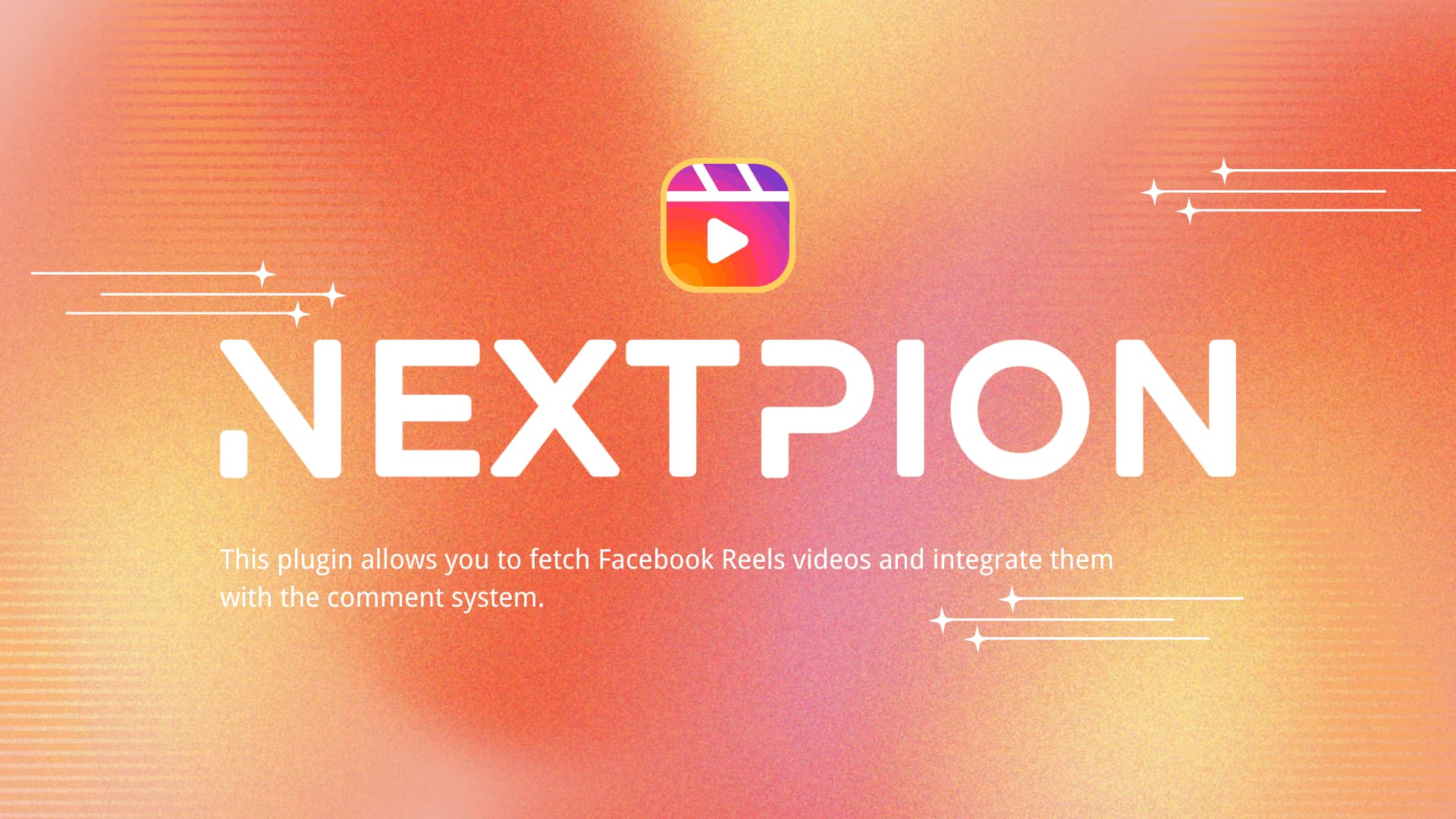
This guide provides step-by-step instructions for setting up and using the NEXTPION - Facebook Comments Reels Integration plugin, which allows you to fetch Facebook Reels videos and integrate them with the comment system in ChatPion.
NEXTPION - Facebook Comments Reels Integration
The NEXTPION - Facebook Comments Reels Integration plugin extends ChatPion's comment management capabilities to include Facebook Reels videos, allowing you to manage and automate responses to comments on Reels content just like regular posts.
Key Features
✅ Reels Video Integration
Seamlessly integrate Facebook Reels videos into your comment management workflow.
✅ Automated Responses
Apply the same powerful automated response rules to Reels comments that you use for regular posts.
✅ Full Campaign Support
Include Reels videos in your full page comment campaigns for comprehensive engagement management.
✅ Unified Comment Interface
Manage all your comments—including those on Reels—from a single, familiar interface.
Installation Process
After purchasing the plugin from the NEXTPION marketplace, you can install it using the NEXTPION Plugin Manager.
Access Plugin Manager
Open your NEXTPION Plugin Manager from the main dashboard.
Install the Plugin
Locate the NEXTPION - Facebook Comments Reels Integration plugin in your purchased plugins list and click the "Install" button. You'll be prompted to enter the plugin's license key, so ensure you have it ready before proceeding.
Enable the Plugin
Once installation is complete, click the "Enable" button next to the plugin's name. You'll be redirected to the Add-on Manager within ChatPion. Locate the NEXTPION - Facebook Comments Reels Integration plugin and enable it to activate its functionality.
Plugin Status Check
To ensure the plugin is functioning correctly, you should check its status after installation and after any ChatPion updates.
Accessing Plugin Settings
To check the plugin status, click the settings icon on the plugin card in the NEXTPION Plugin Manager.
Plugin Status Section
In the settings page, locate the "Plugin Status" section. This displays the current status of all plugin components.
If you see any components with an error status, you'll notice a "Repair" button appears next to the affected component:
If any errors are shown in the Plugin Status section, simply click the "Repair" button to resolve them automatically. This is particularly important to check after updating ChatPion.
User Guide
This section explains how to use the NEXTPION - Facebook Comments Reels Integration plugin to manage comments on Facebook Reels videos.
Accessing Reels in Comment Manager
Once the plugin is activated, Facebook Reels videos will be automatically integrated into your comment management system:
Navigate to Comment Manager
Access the "Comment Manager" menu from your ChatPion dashboard and click on "All Post List" to view all posts, including the newly integrated Reels videos.
View Reels in Latest Posts
In the "Latest posts" section, you will now see Facebook Reels videos alongside regular posts.
Identifying Reels Posts
You can distinguish Reels posts from regular posts or videos by their post ID format. Regular posts and videos have IDs that include the page ID (separated by an underscore), while Reels posts have a simpler ID format without the page ID prefix. This difference is due to how Facebook structures Reels content in their API.
Managing Comments on Reels
The plugin allows you to manage comments on Reels videos using the same tools and features available for regular posts:
Automated Responses
You can enable automated responses for comments on Reels videos just as you would for regular posts:
- Find the Reels video in the "Latest posts" section
- Click on the automation settings icon
- Configure your automated response rules
Full Page Campaigns
Reels videos can also be included in your full page comment campaigns:
- Navigate to the "Full page campaigns" section
- Create or edit a campaign
- The campaign will now apply to comments on Reels videos as well as regular posts
All comment management features that work with regular posts work identically with comments on Reels videos.
Troubleshooting
If you encounter issues with the NEXTPION - Facebook Comments Reels Integration plugin:
- Check Plugin Status: In the plugin settings, verify that all components show "Working" status
- Repair if Necessary: If errors are shown, use the "Repair" button
- Verify Facebook Permissions: Ensure your Facebook Page has the necessary permissions to access Reels content
By following this guide, you should now have a fully functional NEXTPION - Facebook Comments Reels Integration plugin that extends your comment management capabilities to include Facebook Reels videos. If you have any questions or need further assistance, please don't hesitate to contact our support team.

