NEXTPION - Instagram Followers Check
Complete guide to installing, configuring, and using the NEXTPION - Instagram Followers Check plugin for personalized engagement based on follower status.
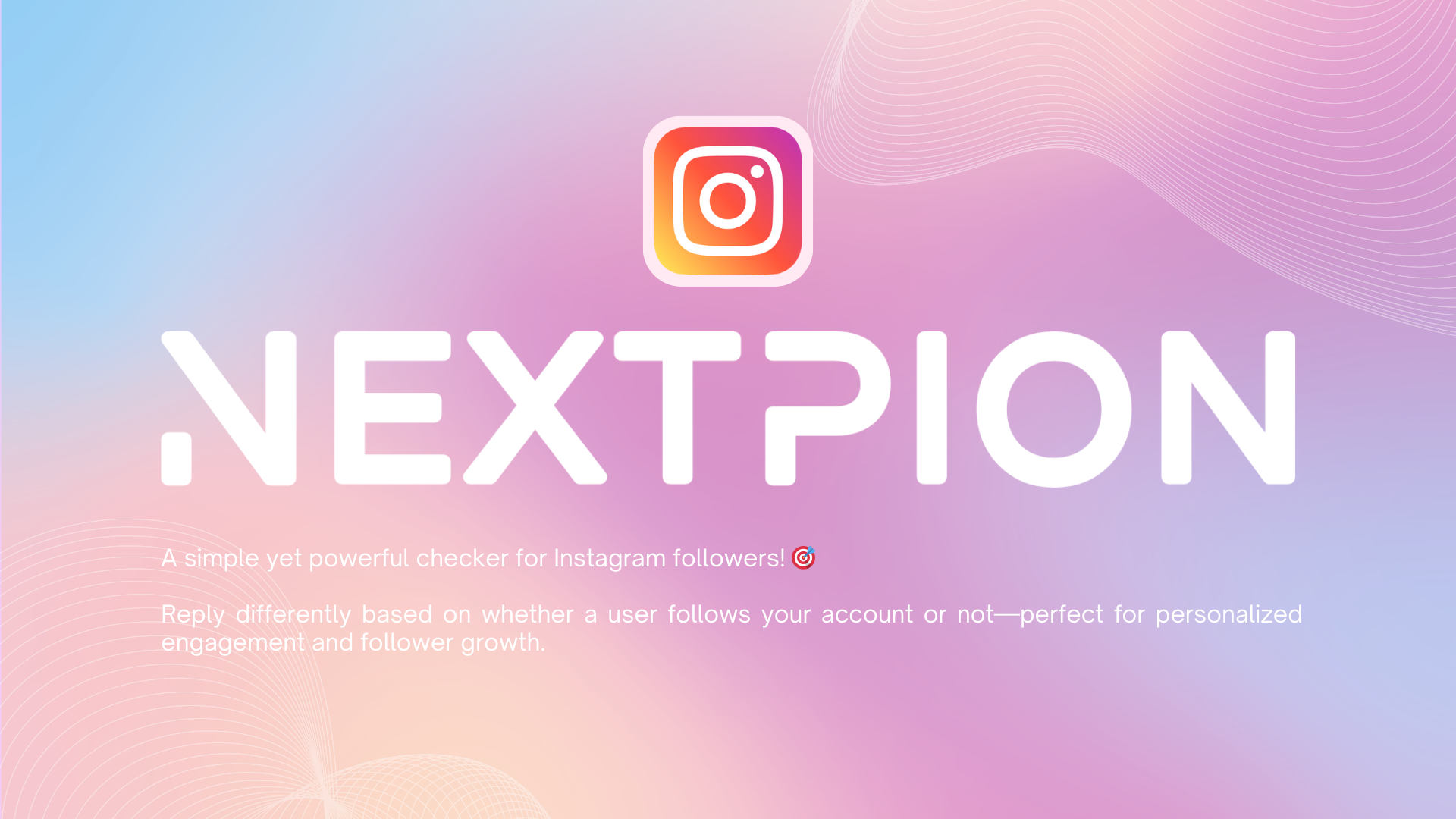
This guide provides step-by-step instructions for setting up and using the NEXTPION - Instagram Followers Check plugin, a simple yet powerful checker for Instagram followers that enables personalized engagement based on whether users follow your account.
NEXTPION - Instagram Followers Check
The NEXTPION - Instagram Followers Check plugin is a simple yet powerful tool designed for personalized engagement on Instagram. This plugin allows you to create different automated responses based on whether a user follows your Instagram account or not—perfect for follower growth strategies and personalized user experiences.
Key Features
✅ Follower Status Detection
Automatically detect whether a user follows your Instagram account in real-time during conversations.
✅ Conditional Response Flows
Create different response paths for followers and non-followers, enabling personalized engagement strategies.
✅ Flow Builder Compatibility
Easily connect with ChatPion's Visual Flow Builder through button actions for seamless user experiences.
✅ Growth Marketing Support
Perfect for implementing follower growth campaigns with conditional content delivery.
✅ Real-time Checking
Instant follower status verification ensures accurate routing of conversations.
Installation Process
After purchasing the plugin from the NEXTPION marketplace, you can install it using the NEXTPION Plugin Manager.
Access Plugin Manager
Open your NEXTPION Plugin Manager from the main dashboard.
Install the Plugin
Locate the NEXTPION - Instagram Followers Check plugin in your purchased plugins list and click the "Install" button. You'll be prompted to enter the plugin's license key, so ensure you have it ready before proceeding.
Enable the Plugin
Once installation is complete, click the "Enable" button next to the plugin's name. You'll be redirected to the Add-on Manager within Chatpion. Locate the NEXTPION - Instagram Followers Check plugin and enable it to activate its functionality.
Administrator Configuration
The NEXTPION - Instagram Followers Check plugin offers configuration options to customize its behavior and control access.
Accessing Plugin Settings
To configure the plugin, click the settings icon on the plugin card in the NEXTPION Plugin Manager.
Module Access Settings
In the settings page, you'll find the Module Access configuration:
- Module Access Control: You can enable "Module Access" (default is disabled). When enabled, only specific packages can use this feature. When disabled, anyone can access it. Additionally, you can set the number of follower checks allowed per package.
Configuring Module Access in Packages
When Module Access is enabled, you can control which packages have access to the Instagram Followers Check feature and set usage limits for each package. Here's how to configure it:
Enable Module Access
After enabling Module Access in the plugin settings, you'll see the module access option become available in the Package Manager.
Configure Package Settings
Navigate to the Package Manager and click "New Package" or edit an existing package.
Set Module Access and Limits
In the package settings, locate the "Modules" section. Find "Instagram Followers Check" in the list and:
- Enable the module for this package
- Set the "Usage limit" to control how many follower checks users with this package can perform (set to 0 for unlimited)
If Module Access is disabled in the plugin settings, these package configurations will have no effect, and all users will have unlimited access to the feature.
Plugin Status
The Plugin Status section displays the current status of plugin components, including Page Status and Function Status. It's recommended to check this after updating Chatpion. If any errors are shown, click the "Repair" button to resolve them automatically.
Regularly check the Plugin Status section after Chatpion updates to ensure all components are functioning correctly. If issues persist after repair, contact support for assistance.
User Guide
This section explains how to set up and use the NEXTPION - Instagram Followers Check plugin from the user perspective.
Accessing Instagram Followers Check
To access the Instagram Followers Check settings:
Access Instagram Followers Check
From your Chatpion dashboard, navigate to "Instagram Tools" and then click on "Bot Manager" to access the tools section.
Open Followers Check Settings
In the Bot Manager, under the tools section, click on "Instagram Followers Check" to enter the settings page.
Understanding the Interface
The Instagram Followers Check settings page features a two-column layout:
-
Select Instagram Page: The left column allows you to select your Instagram page from the available options.
-
Follower Check Flows: The right column displays all existing follower check flows you've created for the selected page.
Creating a New Follower Check Flow
To create a new follower check flow, click the "Create Flow" button at the top of the interface. This will open a popup with a workflow-style interface.
Open Flow Creation Dialog
Click the "Create Flow" button to open the flow creation popup.
Configure Flow Settings
In the popup, you'll see a workflow-style interface with three nodes:
- Instagram Follower Check - Decision Point: The main decision node at the top
- Following Route: The left branch for users who follow your account
- Non-Following Route: The right branch for users who don't follow your account
Set Flow Name and Routes
-
Flow Name: Enter a descriptive name for your follower check flow.
-
Following Route: Select the postback flow that should be triggered when the user is following your account.
-
Non-Following Route: Select the postback flow that should be triggered when the user is not following your account.
Before creating your Instagram Followers Check flow, make sure you have already created the necessary postback flows in ChatPion's Visual Flow Builder. You'll need separate flows for both following and non-following scenarios.
Save the Flow
Once you've configured both routes with their respective postback flows, click "Save" to create your follower check flow.
After saving, you'll see your newly created flow appear in the flows list on the right side of the interface.
Connecting to Visual Flow Builder
Once you've created your Instagram Followers Check flows, you can connect them to your regular ChatPion automation workflows by using buttons in the Visual Flow Builder.
Creating a DM Flow Example
Let's create a practical example using a DM (Direct Message) flow:
Open Visual Flow Builder
Navigate to Instagram Visual Flow Builder in your ChatPion dashboard.
Create Start Bot Flow
Create a new flow and configure the "Start Bot Flow" node:
- Keywords: Enter "dm"
- Title: Enter "DM Flow"
Add Welcome Message
Connect a text node with a welcoming message:
Welcome Message Text:
Yoo! I'm so happy you're here.
Click below and I'll send you the link right away
Add Call-to-Action Button
Connect a button node with the following configuration:
- Button Name: "Send me the link"
- When user press the button: Select "Start Bot Flow"
- Flow name: Choose your Instagram Followers Check flow from the dropdown
Save the Flow
Click "Save" to complete your DM flow setup.
Understanding the Flow Process
Here's how this flow works when a user interacts with it:
- When the user sends "DM" to your Instagram account, the flow is triggered
- The system automatically responds with the welcome message: "Yoo! I'm so happy you're here. Click below and I'll send you the link right away"
- The user sees a "Send me the link" button below the message
- When the user clicks this button, the Instagram Followers Check flow is triggered
- The system instantly checks if the user follows your Instagram account
- Based on the result:
- If they follow you → They receive the content from your "Following Route" flow
- If they don't follow you → They receive the content from your "Non-Following Route" flow
Advanced Marketing Strategies
Creating Follow-to-Access Campaigns
You can create powerful marketing campaigns that encourage users to follow your account before accessing exclusive content.
Setting Up Non-Follower Engagement
For users who aren't following your account, create an engaging message that encourages them to follow:
Non-Follower Message Text:
Nearly there! The link is especially for my followers.
Right after you follow me, I'll send you the link so you can dive straight in!
Implementing Follow Verification Loop
To create a verification loop that continues checking until the user follows:
Create Non-Follower Flow
In your non-follower postback flow, add a text message encouraging the user to follow, then add a button.
Add Verification Button
Create a button with:
- Button Name: "Following"
- Action: Connect back to your Instagram Followers Check flow
Test the Loop
When users click "Following," the system will re-check their follower status. If they haven't followed yet, they'll see the same message again. Once they follow, they'll be routed to the follower flow.
This creates a seamless user experience that naturally guides users toward following your account while providing immediate value once they do.
Testing Your Setup
After creating your follower check flows, it's important to test them thoroughly:
-
Test with Following Account: Use an account that follows your Instagram page to ensure the following route works correctly.
-
Test with Non-Following Account: Use an account that doesn't follow your page to verify the non-following route functions properly.
-
Test the Follow Loop: Verify that the follow verification loop works by testing the "Following" button before and after actually following the account.
Troubleshooting
Common Issues and Solutions
Plugin Status Check
Regularly check the Plugin Status in the settings page to ensure all components are functioning correctly. If you see any errors, use the "Repair Plugin" button to resolve them automatically.
Best Practices
To maximize the effectiveness of your Instagram Followers Check implementation:
-
Create Compelling Follow Incentives: Offer genuine value to encourage users to follow your account, such as exclusive content, discounts, or early access to products.
-
Keep Messages Engaging: Write friendly, conversational messages that don't feel overly promotional or pushy.
-
Test Regularly: Periodically test your flows to ensure they're working correctly, especially after ChatPion updates.
-
Monitor Performance: Track conversion rates from non-followers to followers to optimize your messaging strategy.
-
Respect User Experience: Don't create overly aggressive follow loops that might frustrate users. Provide clear value propositions.
-
Update Content Regularly: Keep your follower and non-follower flows fresh with updated content and offers.
The key to successful follower growth campaigns is providing genuine value while making the follow process feel natural and rewarding rather than forced.
Creative Use Cases
The Instagram Followers Check plugin opens up numerous creative possibilities for engagement across different industries:
E-commerce Applications
- Exclusive Discount Codes: Offer special discount codes only to followers
- Product Launch Access: Give followers early access to new product launches
- Limited Edition Items: Make certain products available exclusively to followers
- Loyalty Programs: Create tiered rewards based on following status and engagement
Content Creator Strategies
- Premium Content Access: Gate high-value content behind a follow requirement
- Membership Verification: Use follower status as the first step in membership verification
- Exclusive Tutorials: Share specialized tutorials only with followers
- Q&A Participation: Allow only followers to submit questions for Q&A sessions
Service Business Applications
- Free Consultations: Offer complimentary consultations to followers
- Service Upgrades: Provide service enhancements for clients who follow your account
- Appointment Priority: Give scheduling priority to followers
- Resource Libraries: Create resource collections accessible only to followers
Event Marketing
- Event Registration: Simplify registration for followers
- VIP Access: Provide special event access or seating for followers
- Early Bird Tickets: Release tickets to followers before general public
- Speaker Access: Allow followers to submit questions to event speakers
Conclusion
The NEXTPION - Instagram Followers Check plugin provides a powerful foundation for creating personalized Instagram experiences based on follower status. By combining this plugin with ChatPion's Visual Flow Builder, you can create sophisticated marketing campaigns that drive follower growth while providing value to your audience.
The flexibility of the flow-based system allows for endless customization possibilities, enabling you to develop unique marketing strategies that align with your brand and audience needs.
With proper setup and creative implementation, this plugin can significantly enhance your Instagram engagement strategy and contribute to sustainable follower growth.

