NEXTPION - No Match Reply Enhancers
Enhanced management and settings for no-match reply configurations with advanced rate limiting and customization options.
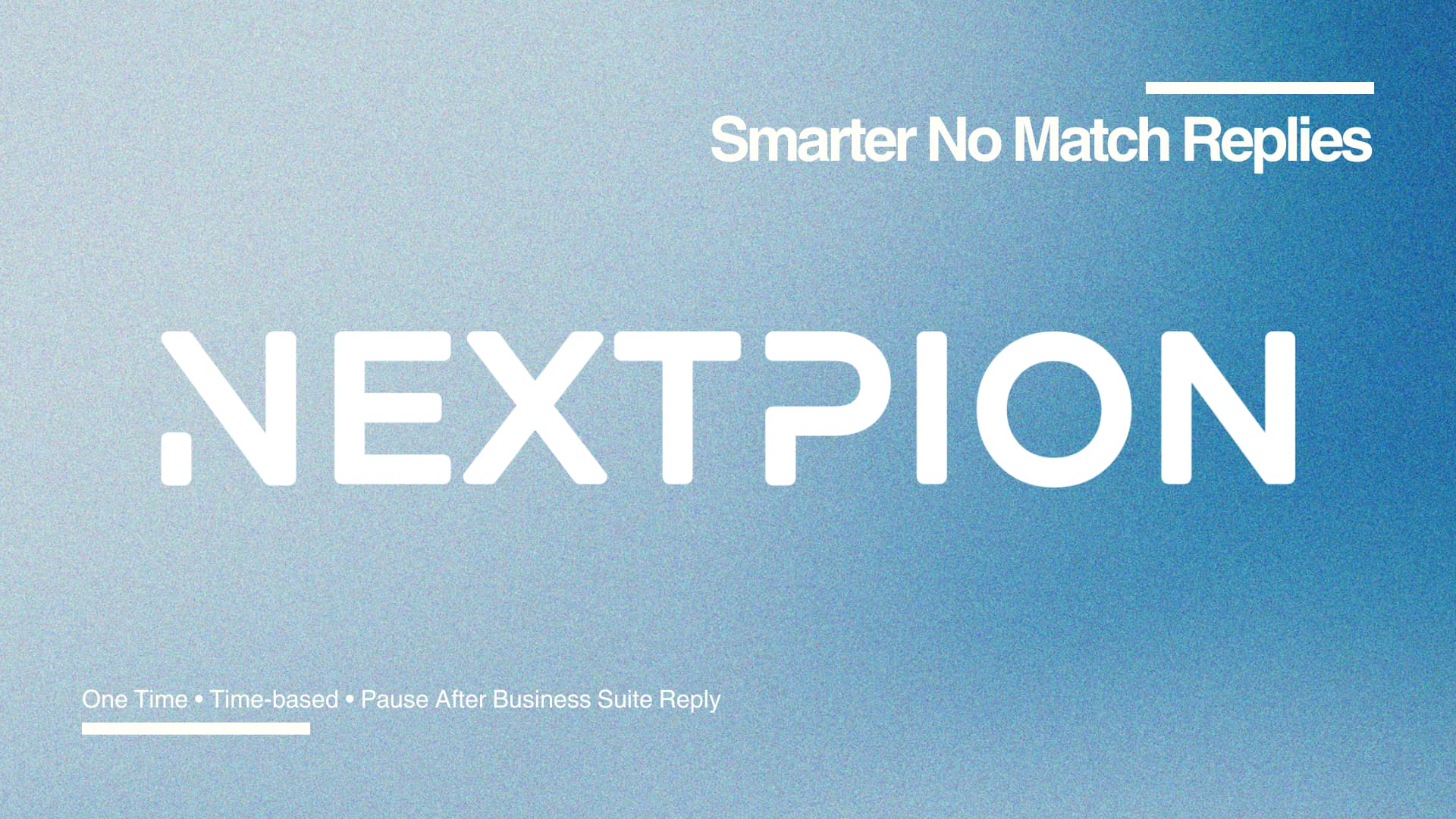
This guide provides step-by-step instructions for setting up and using the NEXTPION - No Match Reply Enhancers plugin, which provides advanced control over no-match reply behavior with intelligent rate limiting and Business Suite integration.
NEXTPION - No Match Reply Enhancers
The NEXTPION - No Match Reply Enhancers plugin extends ChatPion's no-match reply functionality with advanced management options, allowing you to control how and when your bot responds to unmatched messages. Perfect for AI-powered responses and preventing spam-like behavior.
Key Features
✅ One Time Reply
Prevent spam-like responses by replying only once per user for unmatched messages.
✅ Time-based Limit
Define a time window and limit replies within it; after reaching the limit, the bot pauses until reset.
✅ Pause After Business Suite Reply
When Meta Business Suite sends a reply, unmatched replies will automatically pause for a set duration to avoid duplicate responses.
✅ Subscriber Status Check
Easily check if a specific subscriber is currently blocked from receiving no-match replies and view remaining time.
✅ Record Management
Clear previous blocking records to restore no-match reply functionality for specific users.
✅ AI Integration Optimized
Works best when using AI-based No Match Replies, ensuring smoother, smarter conversations.
Installation Process
After purchasing the plugin from the NEXTPION marketplace, you can install it using the NEXTPION Plugin Manager.
Access Plugin Manager
Open your NEXTPION Plugin Manager from the main dashboard.
Install the Plugin
Locate the NEXTPION - No Match Reply Enhancers plugin in your purchased plugins list and click the "Install" button. You'll be prompted to enter the plugin's license key, so ensure you have it ready before proceeding.
Enable the Plugin
Once installation is complete, click the "Enable" button next to the plugin's name. You'll be redirected to the Add-on Manager within ChatPion. Locate the NEXTPION - No Match Reply Enhancers plugin and enable it to activate its functionality.
Administrator Configuration
The NEXTPION - No Match Reply Enhancers plugin offers configuration options to customize its behavior and control access.
Accessing Plugin Settings
To configure the plugin, click the settings icon on the plugin card in the NEXTPION Plugin Manager.
Module Access Settings
In the settings page, you'll find the Module Access configuration:
- Module Access Control: You can enable "Module Access" (default is disabled). When enabled, only specific packages can use this feature. When disabled, anyone can access it.
Configuring Module Access in Packages
When Module Access is enabled, you can control which packages have access to the No Match Reply Enhancers feature. Here's how to configure it:
Enable Module Access
After enabling Module Access in the plugin settings, you'll see the module access option become available in the Package Manager.
Configure Package Settings
Navigate to the Package Manager and click "New Package" or edit an existing package.
Set Module Access
In the package settings, locate the "Modules" section. Find "No Match Reply Enhancers" in the list and enable the module for this package.
If Module Access is disabled in the plugin settings, these package configurations will have no effect, and all users will have access to the feature.
Plugin Status
The Plugin Status section displays the current status of plugin components, including Page Status and Function Status. It's recommended to check this after updates to ensure everything is working correctly.
If you encounter any issues after a ChatPion update, use the "Repair" button in the Plugin Status section to restore functionality.
User Guide
Now that the plugin is installed and configured, let's explore how to use the No Match Reply Enhancers feature to control your bot's no-match reply behavior.
Accessing No Match Reply Settings
To configure No Match Reply Enhancers, navigate to the Bot Manager from the sidebar menu, then access the General Settings section.
Enabling No Match Reply Enhancer
The No Match Reply Enhancer feature is only available when ChatPion's basic Reply if no match found is enabled. Once enabled, you'll see the No Match Reply Enhancer section appear below it.
You must first enable the basic "Reply if no match found" feature in ChatPion before you can use the No Match Reply Enhancer.
Understanding Enhancement Modes
The plugin offers three powerful modes to control no-match reply behavior:
1. One Time Reply
This mode ensures that each user receives only one no-match reply, preventing spam-like behavior.
How it works:
- Bot replies once per user for no-match scenarios
- Subsequent no-match messages from the same user will be ignored
- Perfect for maintaining professional communication standards
2. Time-based Limit
This mode allows you to set a time window and maximum number of replies within that period.
Configuration options:
- Max Replies: Set the maximum number of no-match replies allowed within the time period
- Time Value: Define the duration value (e.g., 1, 5, 24)
- Time Unit: Choose the unit (Minutes, Hours, or Days)
Example: Set "Max Replies: 3" with "Time Value: 1" and "Time Unit: Hours" to allow maximum 3 no-match replies per hour per user.
3. Pause After Business Suite Reply
This mode is specifically designed for AI-powered no-match replies. When Meta Business Suite sends a reply to a user, the bot will automatically pause no-match replies for a specified duration to avoid duplicate responses.
Configuration options:
- Pause Time Value: Define the pause duration value (e.g., 5, 30, 2)
- Pause Time Unit: Choose the unit (Minutes, Hours, or Days)
Version Requirement: The "Pause After Business Suite Reply" mode requires ChatPion version 9.2.3 or higher. If your ChatPion version is below 9.2.3, this option will not be available.
For Administrators: If the ChatPion version is below 9.2.3, administrators will see a warning message indicating the version requirement.
For Users: Users with ChatPion versions below 9.2.3 will not see the "Pause After Business Suite Reply" option at all.
Saving Your Configuration
After selecting your preferred enhancement mode and configuring the settings, click the Save button at the bottom of the section to apply your changes.
Your no-match reply enhancement is now active and ready to use!
Checking Subscriber Status
The plugin includes a powerful subscriber status checker that allows you to verify if a specific subscriber is currently blocked from receiving no-match replies.
Accessing the Status Checker
Next to the "Reply Enhancement Type" heading, you'll find a small search icon button. Click it to open the subscriber status checker.
Searching for a Subscriber
In the status checker popup, enter the subscriber ID you want to check and click the search button to view their current no-match reply status.
Understanding Status Results
After searching for a subscriber, the status checker will display one of two results:
✅ Green Status (Not Blocked)
The subscriber is not currently blocked and will receive no-match replies normally.
🔴 Red Status (Blocked)
The subscriber is currently blocked from receiving no-match replies. The display will show the remaining time until the block expires.
Clearing Subscriber Records
For One Time Reply and Time-based Limit modes, you can clear previous blocking records to restore no-match reply functionality for specific users.
When viewing a blocked subscriber's status, you'll see a Clear Record button in the status checker popup. Click this button to remove the blocking record and allow the subscriber to receive no-match replies again.
The Clear Record function is only available for One Time Reply and Time-based Limit modes. It is not applicable to the Pause After Business Suite Reply mode.
Use Cases & Best Practices
Use Case 1: AI-Powered Customer Support
When using AI as your no-match reply handler, enable Pause After Business Suite Reply mode to prevent the AI from responding when a human agent takes over the conversation.
Recommended Settings:
- Mode: Pause After Business Suite Reply
- Pause Time: 30 minutes to 2 hours
- This gives agents time to handle the conversation without AI interference
Use Case 2: Lead Generation Campaigns
For lead generation bots, use One Time Reply mode to ensure each prospect receives your no-match message only once, maintaining a professional image.
Recommended Settings:
- Mode: One Time Reply
- Perfect for initial contact and qualification messages
Use Case 3: High-Volume Support Bots
For bots handling high message volumes, use Time-based Limit to prevent overwhelming users with repeated no-match replies.
Recommended Settings:
- Mode: Time-based Limit
- Max Replies: 3-5 per hour
- Balances responsiveness with user experience
Frequently Asked Questions
Support & Community
Need help with the NEXTPION - No Match Reply Enhancers plugin? Our support team and community are here to assist you.

